Product attributes
Configuring products
Before configuring product attributes, make sure that you have created at least one specification table. If this is not the case yet, refer to our documentation.
To edit attributes, open the app and select "Products":
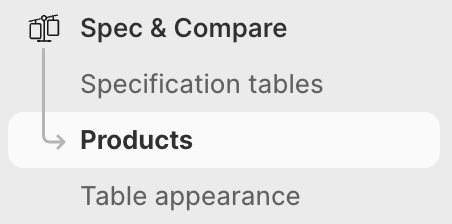
In the product list, click on the product that you would like to edit.
Quick access
You can also directly edit the attributes of a given product by clicking on the "More actions" button on the product page in the Shopify admin and selecting the "Edit attributes" link.
Once you open a product, the app will show you some information that you can edit.
Assigning table
The most important step is to select the specification table associated with this product. If you have created a table with an automatic condition and this given product matches those conditions, then the automatically assigned table will be visible in the app.
You can also manually select a specification table for a product. If you have a small catalog, we recommend you to manually assign products to avoid any potential ambiguity.
Compare with
When showing comparison tables on your Online Store, you need to select a main product. This main product is, typically, the current product of a product page.
You can select, in the app, up to 20 products being compared against this main product.
Best practices
While the app allows you to select up to 20 products, we recommend you keep the number of compared products to 3 or 4. Comparing a lot of products can quickly become confusing and may require your customers to scroll along a long list of products. By limiting the number of compared products to 3 or 4, you can help your customers to make a decision faster. You should also, if possible, choose products that are similar. For instance, comparing a $10 product with a $1000 product might not make sense because it is probable that your customers are not hesitating between those two products.
Variant comparison
If you are using the Pro plan, you can show a variant comparison table that can compare up to 5 variants of the same product. It is not currently possible to compare variants of different products.
This feature can be useful if you have several variants having different specifications (such as a different price, weight, or attributes connected to variant metafield).
Once you have selected the variants to show, you must add the variant comparison table on your store.
Attributes
Once you have assigned a table to a given product (or that a table is automatically assigned), the app will show you all the attributes belonging to this given table for you to edit.
Bulk import
The app does not currently support bulk import of attributes.
Variant attributes
As of today, the app only allows you to manage product-level attributes (that is to say, specifications that are the same for all variants).
If you wish to have per-variant attributes, one option is to create a variant metafield definition and to connect those metafields to a "metafield reference" attribute type.
Variant metafield fallback
When you connect a variant metafield, the app will automatically fall back to the matching product metafield if the variant’s value is empty. This helps reduce the amount of data you need to enter, especially when most variants share the same value and only a few differ.
For example, if you connect the variant metafield custom.my_value to an attribute and leave it empty, the app will instead use the product metafield custom.my_value.
This fallback behavior is always enabled. It is not possible to disable it or select a different metafield. The namespace and key must be identical for the fallback to apply.
