Localization
Translating tables
In Specification & Compare app, translation is a two-step process:
- Translating the tables themselves (such as category, attribute names, tooltips...).
- Translating the product attributes' values.
This tutorial covers the tables translation. If you have already translated your tables, you can directly translate your product attributes.
To translate a specification table, open the app and select the "Specification tables" category:
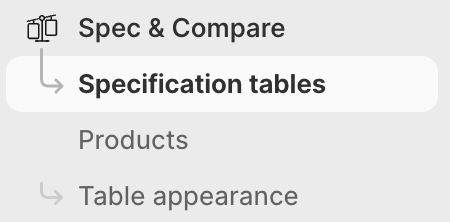
Click on the specification table you wish to translate:
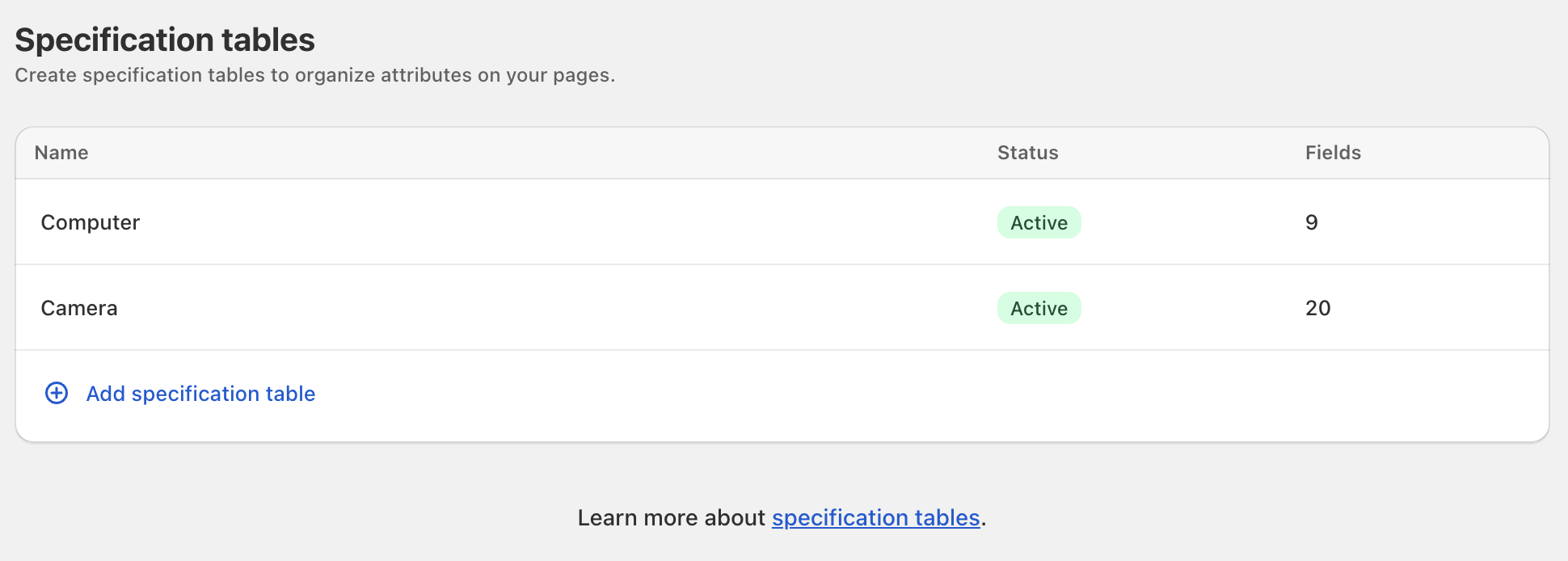
At the bottom right, click on the button "Localize". This button will only show if you have at least two languages enabled on your store. If this is not the case yet, learn more about adding new languages.
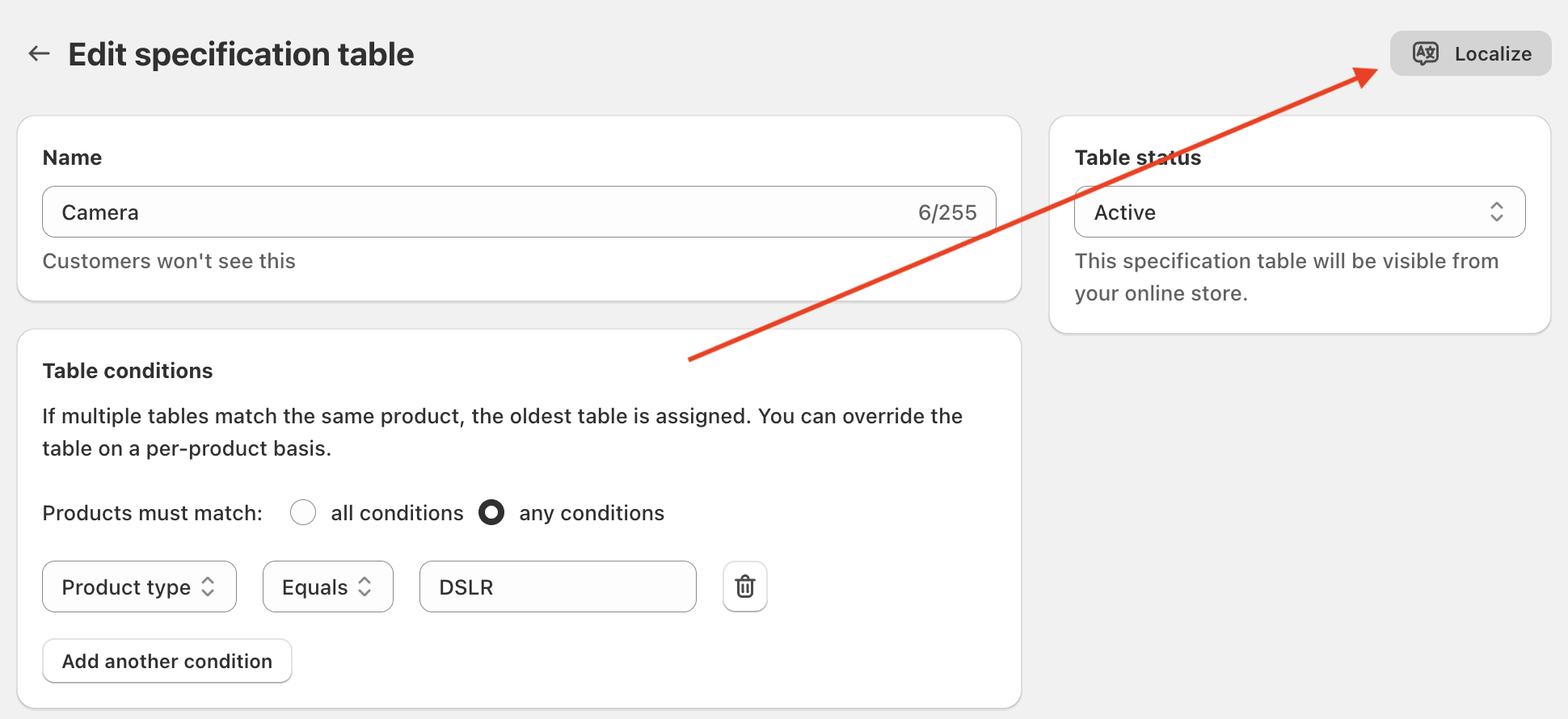
By default, the app will show you the translations for the first language, but you can switch between all your languages by clicking on the language selector:
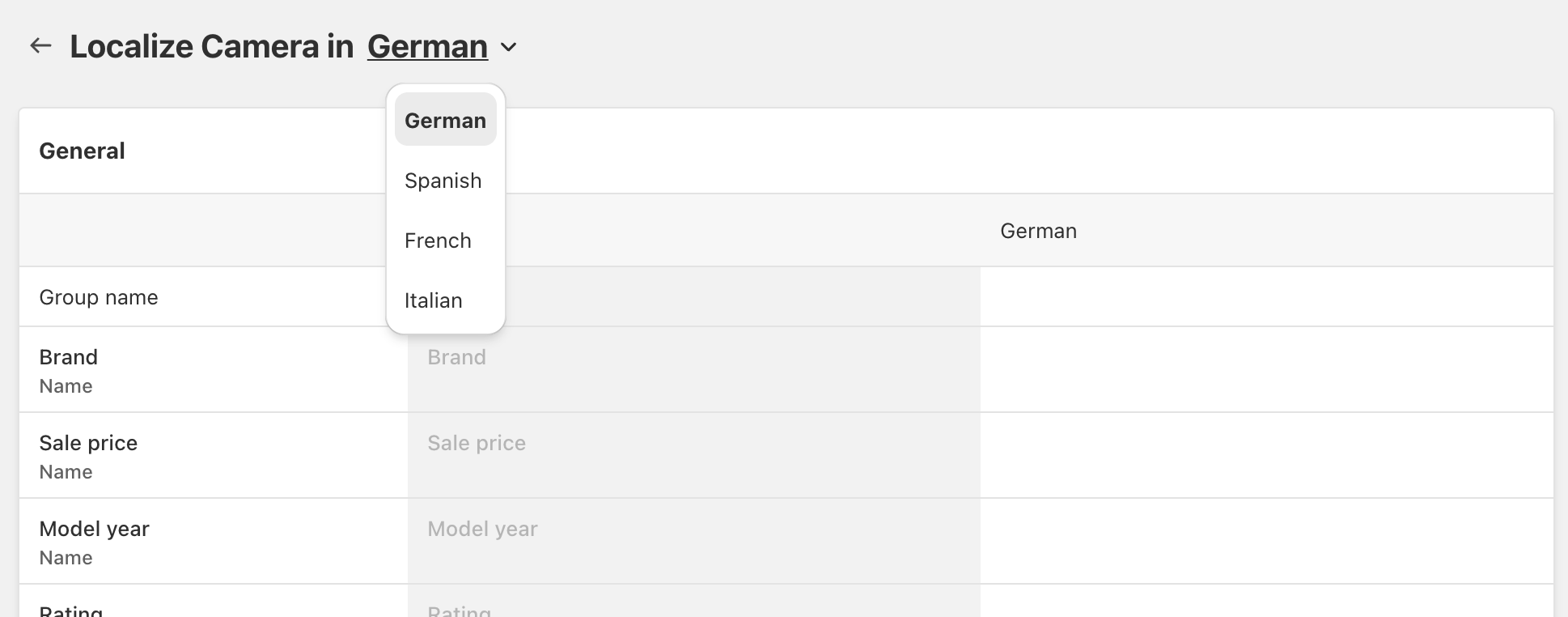
All the translatable elements (such as group name, attribute name, tooltip or some attribute specific attribute) will appear for you to translate.
Note
It is not possible to translate an element that does not exist. For instance, if you want to have a tooltip for a given attribute, you need to set a tooltip first in the primary language. It is not possible to have a tooltip in one language but not in the other.
It is also not currently possible to change the attribute icon based on the language.
Make sure that you translate each wording. If the wording is not translated, it will appear as blank text for your customers visualizing the table.
Table edit
The app does not synchronize the translations when you edit the table schema in your primary language. This means that whenever you alter the table (such as adding, removing, or re-ordering an attribute), you will need to make sure also to edit the translations for each supported language.
